How to install GMapReviews on Chrome?
2. After downloading the extension packaged as a ZIP file, unzip the files into a folder.
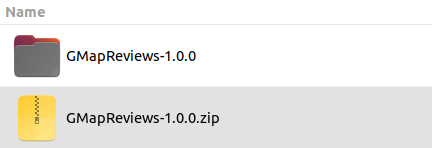
3. Open Chrome and navigate to chrome://extensions.
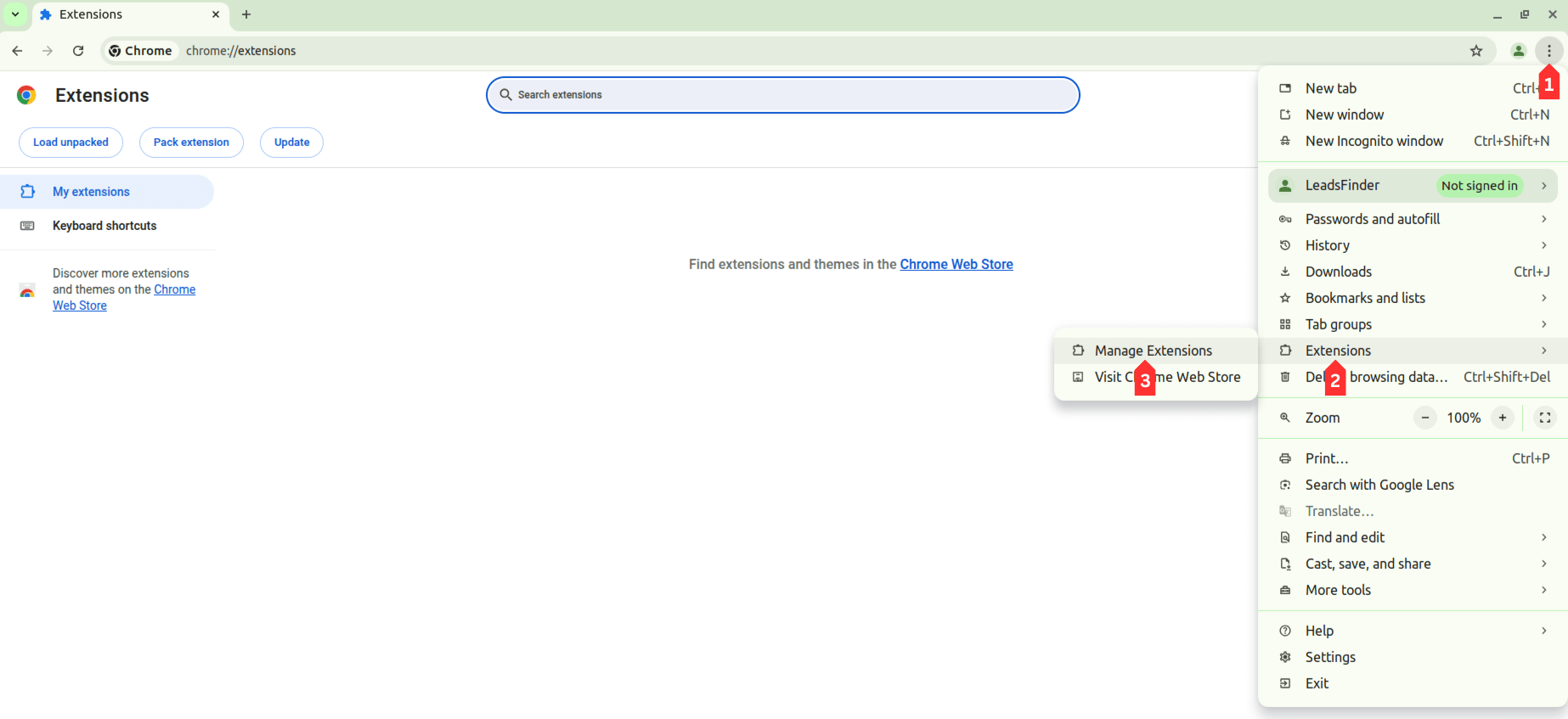
4. Enable 'Developer mode' in the top-right corner. Click the 'Load unpacked' button and select the folder where you unzipped the files.
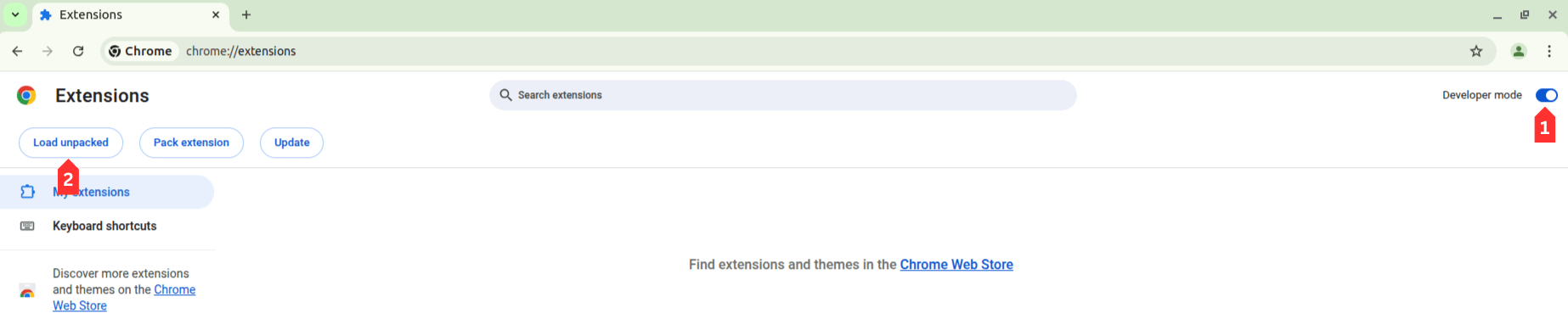
5. The extension should now be installed and ready to use. You can also pin the extension to the toolbar for easier access.
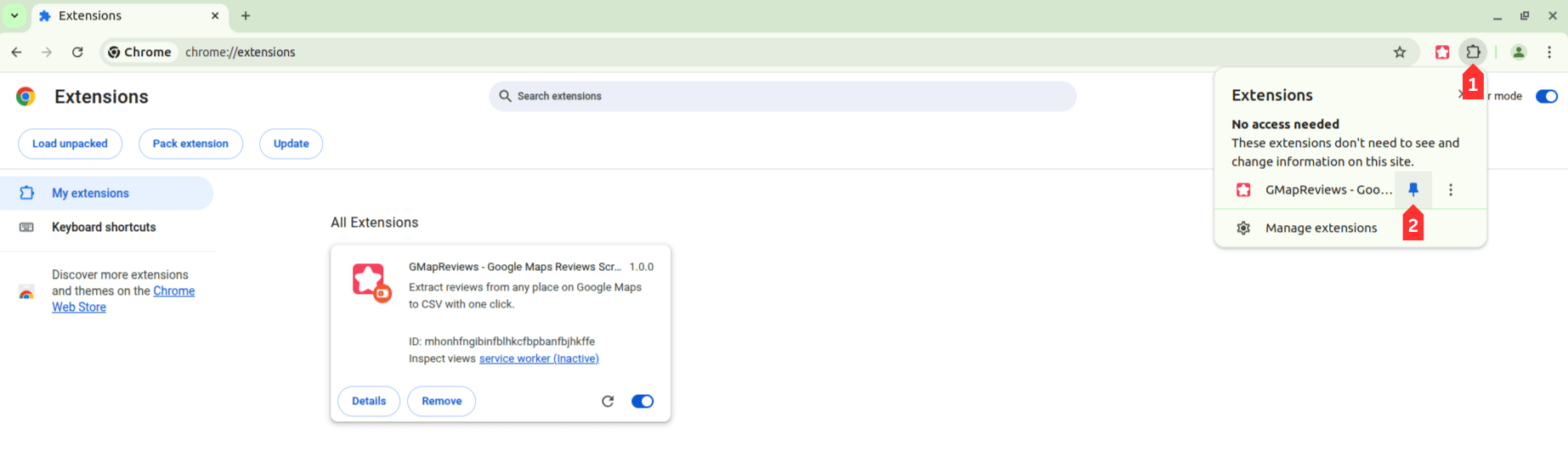
6. For an update, the steps are the same as above. Note: there is no need to remove the old extension first; otherwise, your settings and extraction history will be lost.
That's it! You can now use GMapReviews to extract reviews from Google Maps. If you have any questions, feel free to contact us.